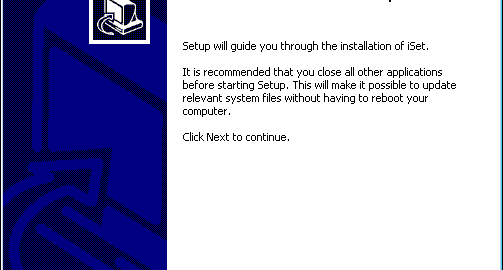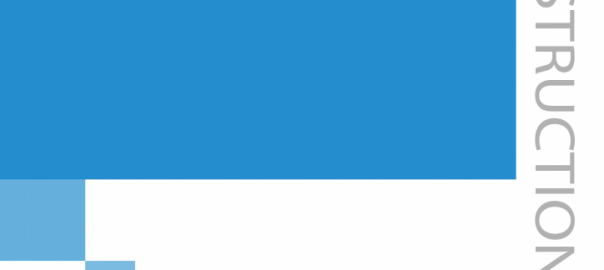User’s Manual of colorlight LED Assistant(Android Version)
User’s Manual of Colorlight LED Assistant(Android Version)
CATALOGUE
App Installation 2
Connect to C box 2
(1) Hardware Connection 2
(2) Software Settings 2
(3) Two Methods of Connecting The LED Assistant to C Box. 2
LED Assistant Interface Introduction 4
(1) Search Terminals 4
(2) Editing Programs 4
(3) Language Setting 8
Colorlight LED Assistant App Installation
- Download installation package of colorlight LED Assistant;
- Select LEDAssistant.apk, run it with your Android phone.
Connect to C box
Connect the hardware: Power the C box, and connect the computer to the C box with a USB cable.
Run the software “LEDVision” and enter the play box management interface on where you can find the play box under “Direct USB”. Click the target play box to pop up the play box information interface.
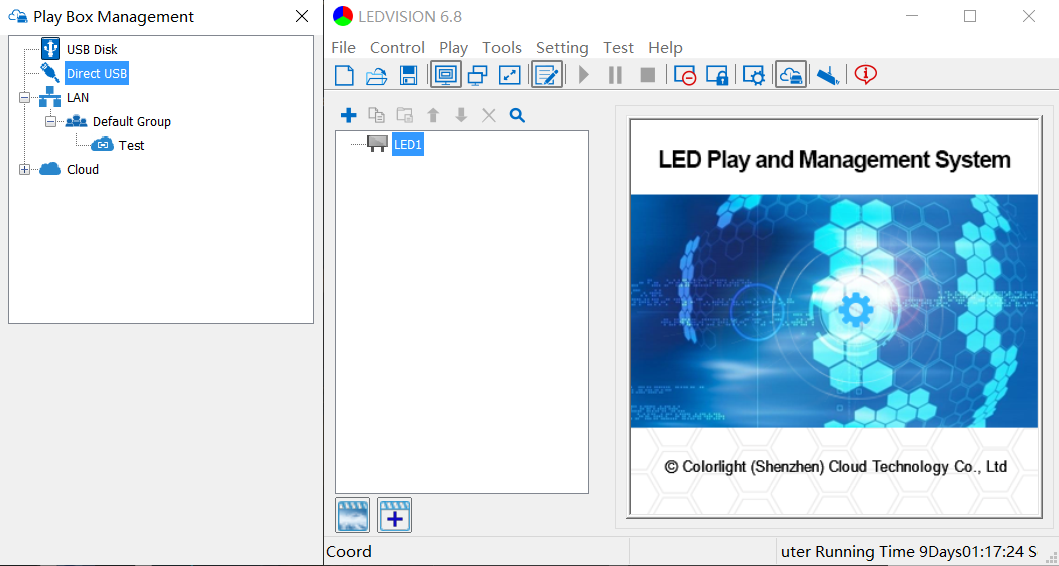
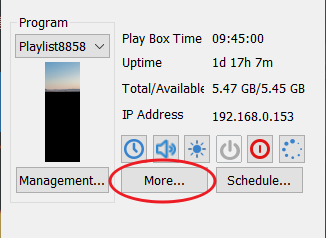
- Two Methods of Connecting The LED Assistant to C Box.
- Method 1: The player box and the mobile phone are connected to the same Wi-Fi.
Wi-Fi connection: Select the Wi-Fi option on the “Network” interface to connect to the existing Wi-Fi. After the SSID and Password are typed in, please click “Apply” and “Refresh” to confirm the connection. And you can test the connection by “Test Network State”.
Note: Make sure the mobile phone and the C box are connected to the same Wi-Fi.
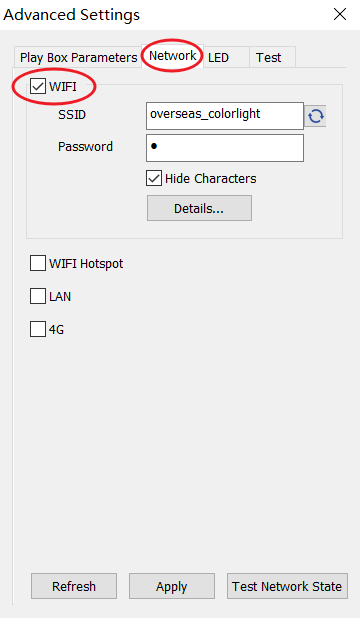
- Method 2: Set the play box itself a Wi-Fi hotspot, connect the mobile phone to this hotspot.
The hotspot is turned on by default when the player is shipped from the factory. The default password is 123456789. The network name defaults to the player model. For example, the network name of C4 is C4xxxx.
Wi-Fi hotspot connection: Check the “Wi-Fi hotspot” option in the “Network” interface, you can manually modify the network name and password, and then use your mobile phone to connect to this hotspot.
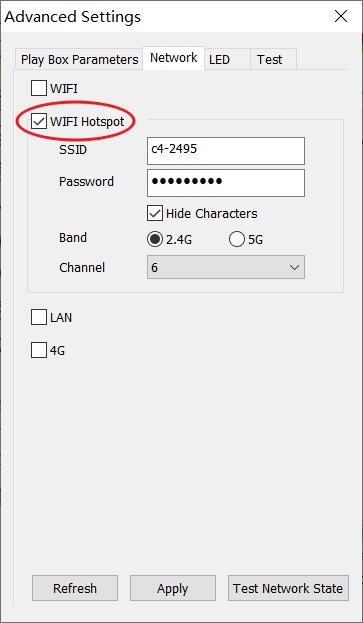
colorlight LED Assistant Interface Introduction
Run the “Led Assistant” App on your phone, click “Search Terminals”, select the terminal you want to control.
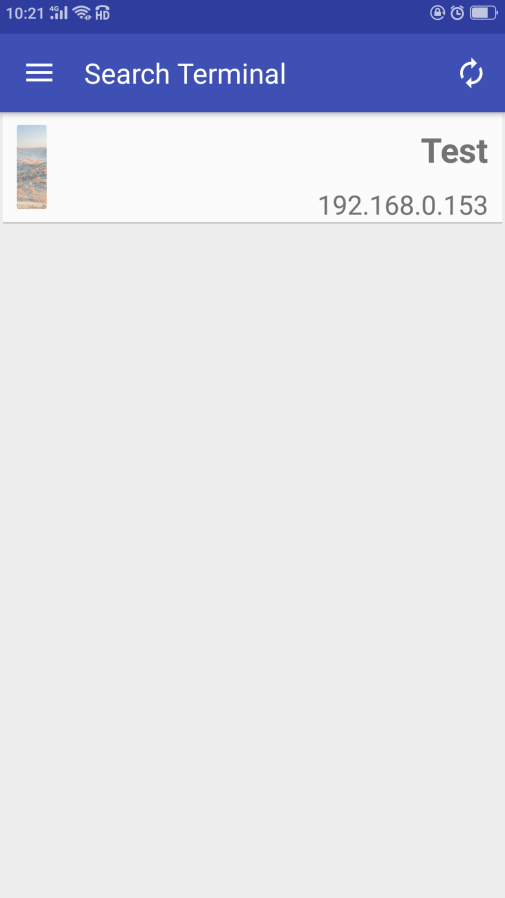
- Editing Programs
- Click “Edit Program” to enter the program editing interface, click the “+” sign in the lower right corner, enter the width and height of the screen, and click “OK”;
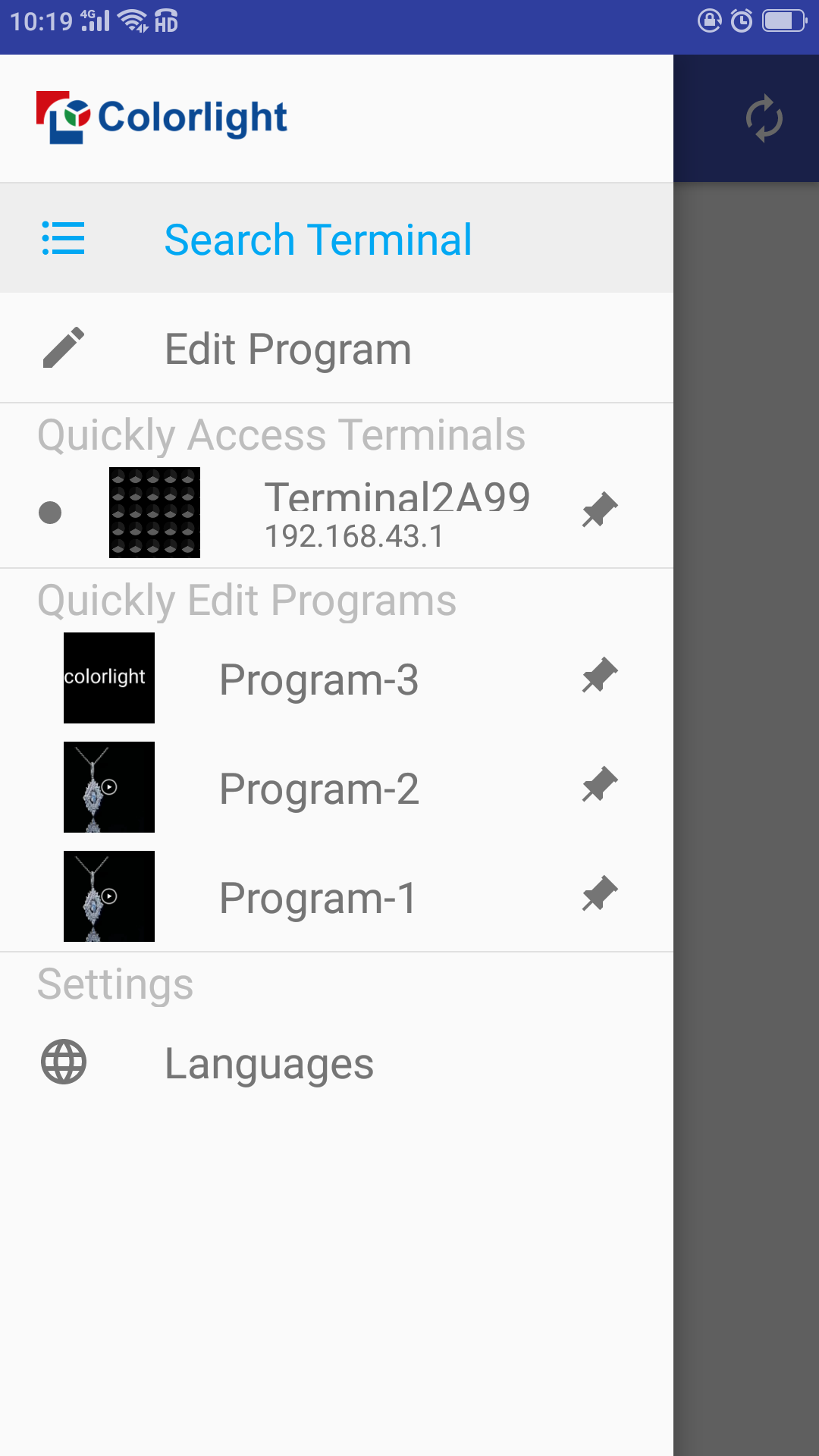
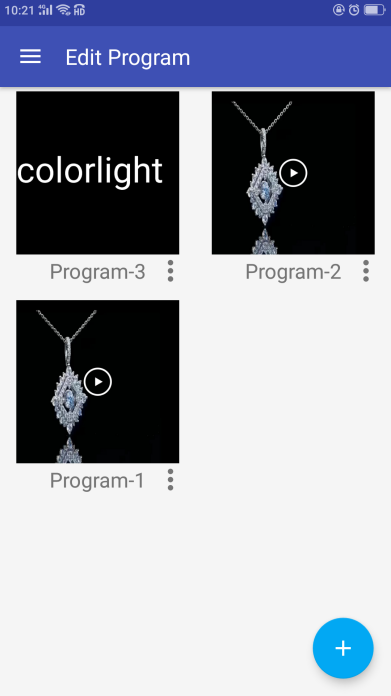
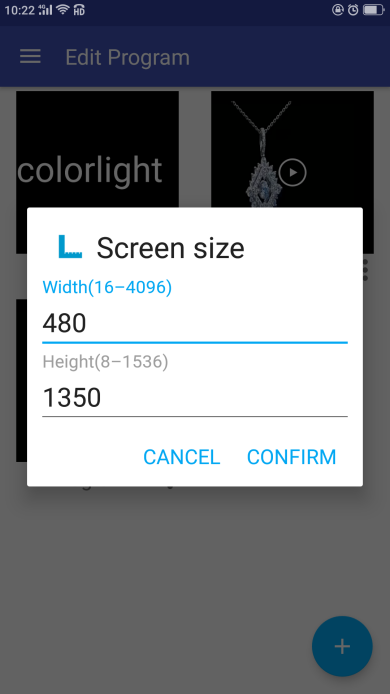
- Enter the window editing interface, input the starting point coordinates X, Y of the window, the width and height of the window. The coordinates, width and height of the window determine the position, width and height of the program; In addition, the border is optional, and the width and color of it can be set;
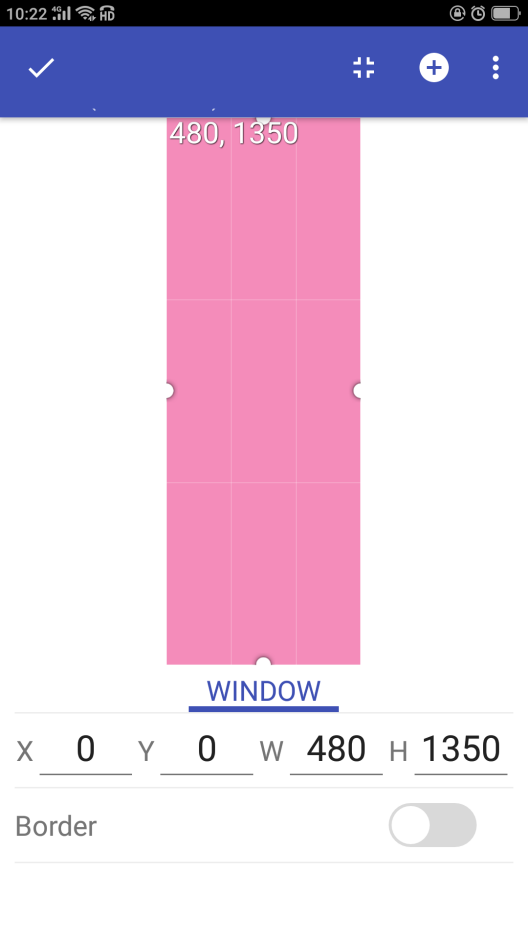
- Click “+” in the upper right corner, you can add pictures, text, clock, text and carousel;
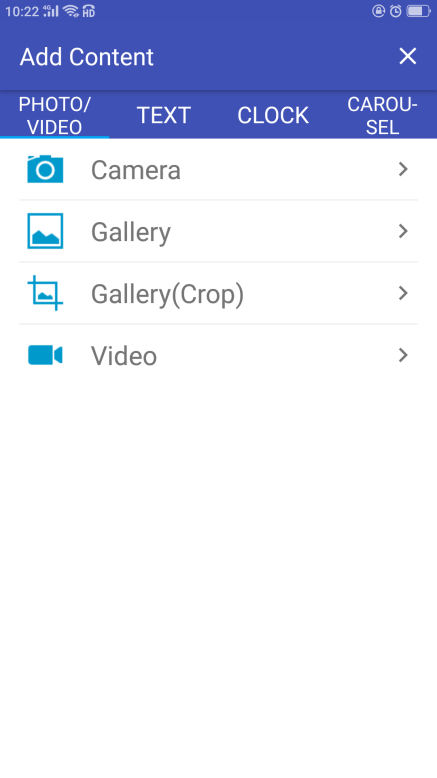
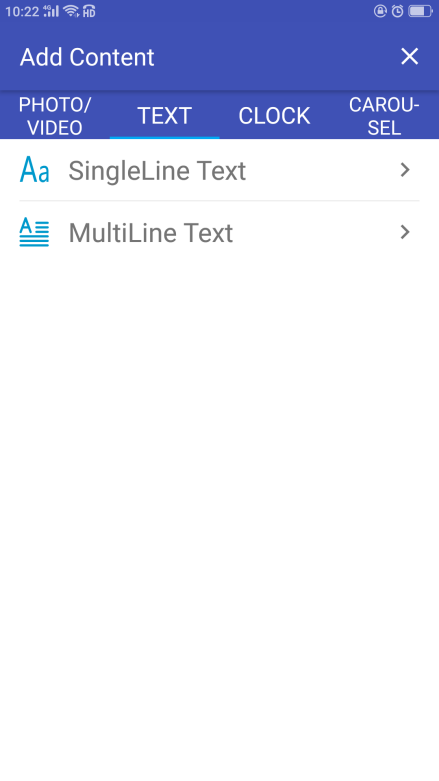
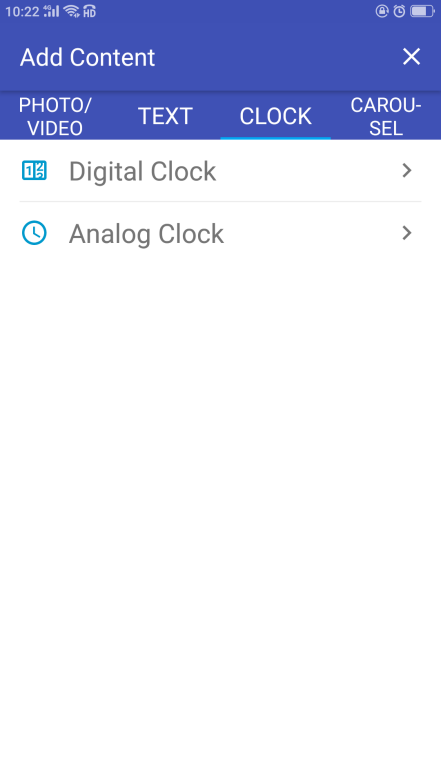
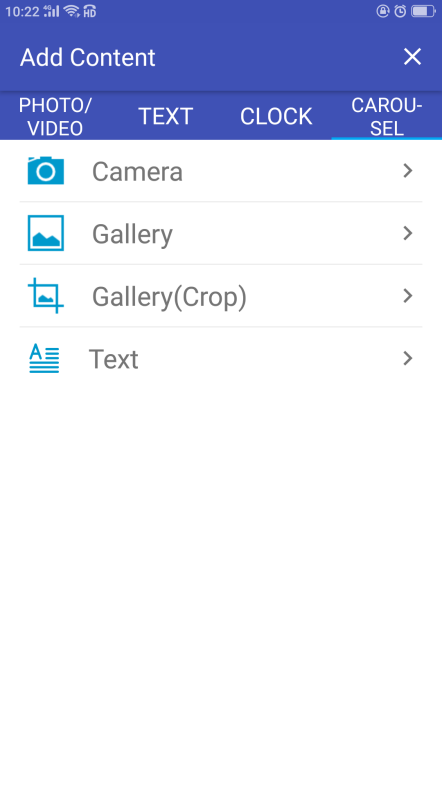
- Click “√” in the upper left corner to save the program.
- Play box management
“CONTROL” interface
Click the play box to enter the play box management interface. In the “CONTROL”, you can choose “HDMI Prioritized”, adjust the volume, brightness, color temperature, and switch the screen.
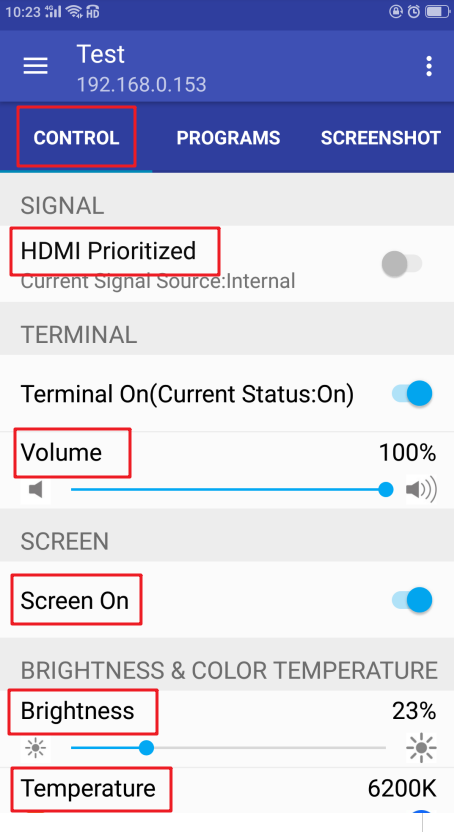
- “PROGRAMS” interface
On the program interface, you can see the program list. Click any program to switch to the program.
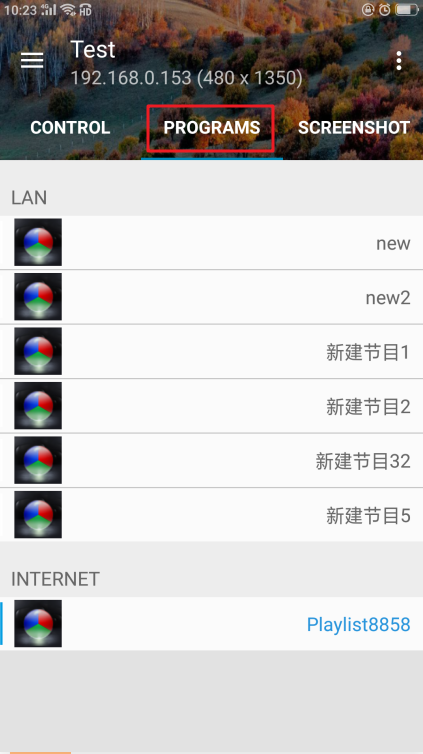
- “SCREENSHOT” interface
In the screenshot interface, you can see a screenshot of the currently playing program.
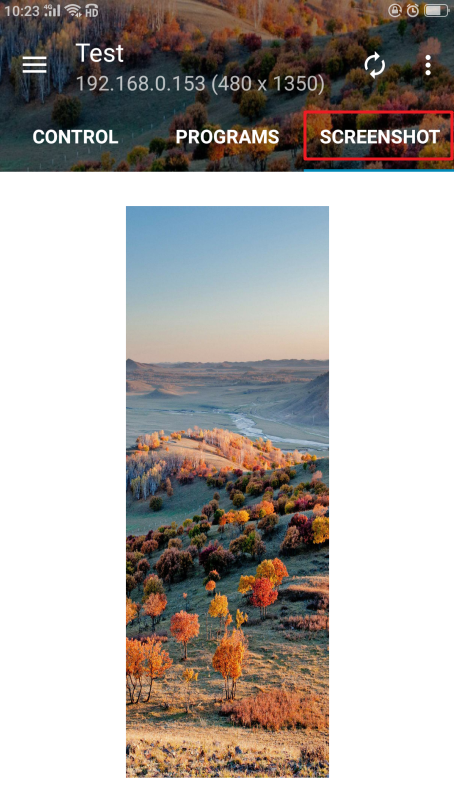
![]() Click in the upper right corner to edit programs and view program information;
Click in the upper right corner to edit programs and view program information;
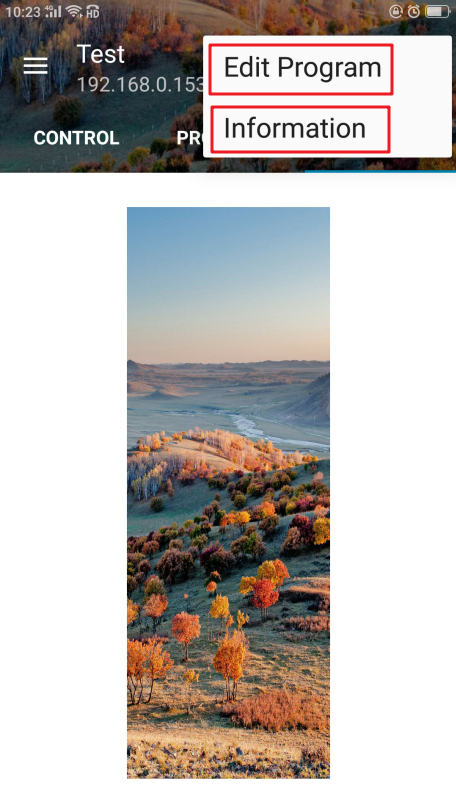
Click “Language” to switch between different languages. Currently we support four languages: Simplified Chinese, Traditional Chinese, Japanese and English.
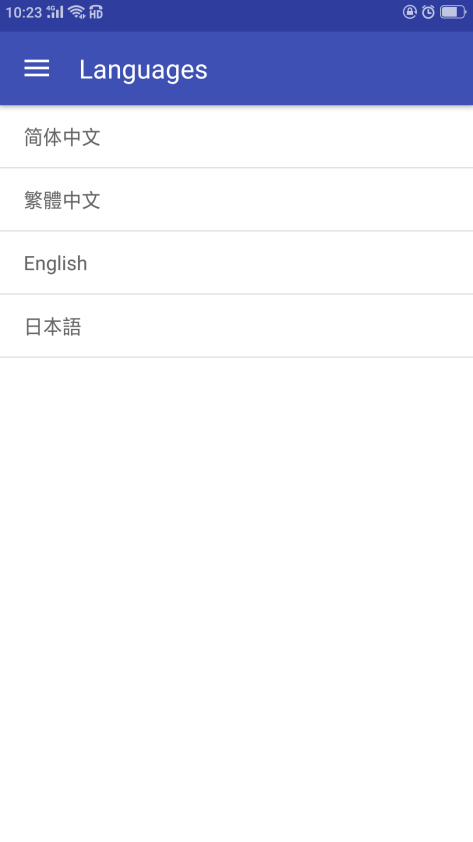
The above is the instructions for using the colorlight LED Assistant (Android Version) App.
FAQs
LED assistant app download is a mobile phone editing and control assistant for LED display. The software can help users connect their mobile phones to the LED display to realize mobile phone editing, setting and other functional services. Friends who need it are welcome to download and use.
1.[LED control], users can easily adjust the brightness and color temperature of the LED display with their fingers;
2.[program management], users can freely switch existing programs (videos, pictures) in the LED display, and freely choose their favorite programs to Upload and play;
3.[Sending card settings], you can control the starting point, width and height of the A and B network ports of the LED display as you like;
【5.0.58】
Fix the problem that the terminal list pulls down to refresh the login pop-up window;
Modify the prompt of the LAN login pop-up window, which is fixed as: Please enter the password;
Modify the prompt for closing the terminal encryption to: closing the terminal encryption will have hidden dangers, whether to confirm the shutdown;
Bug fixes and performance optimization to improve user experience.
【Version 5.0.50】
Brand new UI interface and comprehensive function control;
Integrates LAN and cloud platform;
Compatible with all series of C-series/A-series play boxes;
Update the network security usage norms, strengthen the network security, and eliminate hidden dangers and loopholes.