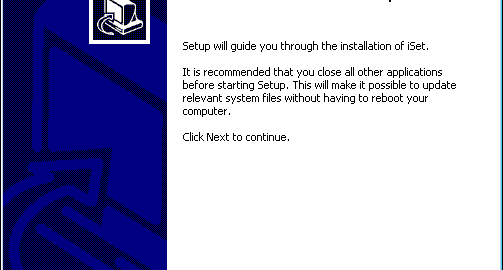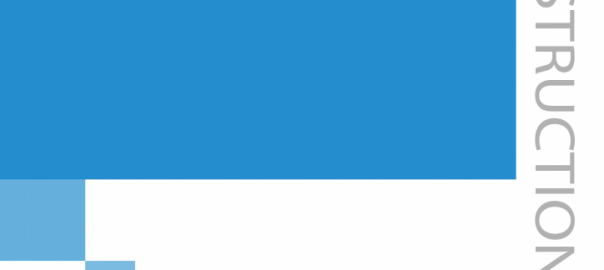Colorlight ledvision tutorial explanation
LEDVISION is a professional software for LED display control and playback. LEDVISION supports video, audio, image, text, Flash, Gif and other forms of media file playback; supports Microsoft Office Word, Excel, PPT display; supports clock, timing, weather forecast display; supports external video signals (TV, AV, S -Video, composite video) playback; supports multi-page and multi-partition program editing; the software provides rich and flexible video switching functions, partition special effects, and three-dimensional special effects animation, so that the display effect of the display can be perfectly displayed.
By understanding the features of LEDVISION software, learn about Colorlight’s tutorial on LEDVISION.
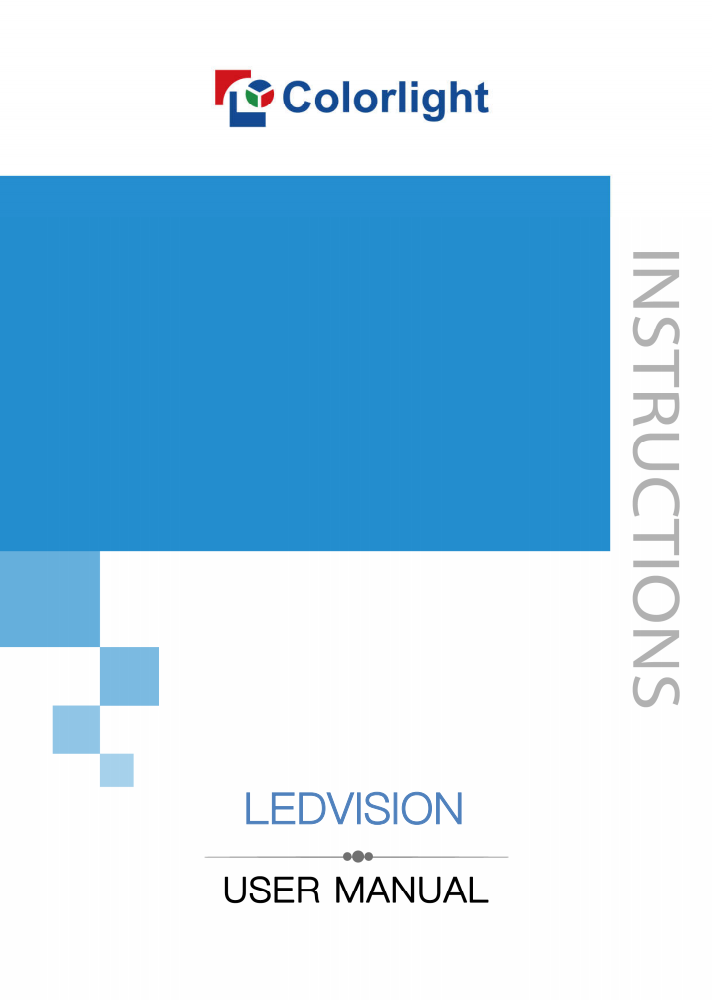
Features of LEDVISION software:
1. LEDVISION supports 5A, i5A, i3, i5, i5P, i6, i6P and other series of receiving cards, supports T7, iT7, iQ7, iQ7E, T7H, S2, S4, S6, S6F and other series of sending cards, and supports C1(C1S, C1L), C3, C5, C6 and other C series play boxes, support M9, iM9 multi-function cards; support one PC to control multiple LED displays, and support intelligent parameter setting of LED displays.
2. LEDVISION supports manual calibration of large LED screens and is compatible with calibration data collected by other professional calibration equipment.
3. LEDVISION currently supports Simplified Chinese, Traditional Chinese, English, French, Japanese, Korean, Russian, Spanish, Swedish, Portuguese and other languages.
The use process of LEDVISION software:
1. Play window:
The playback window is the preview window of the large LED screen. The content seen in the playback window is the content displayed on the large LED screen.
2. Main interface:
The main interface is divided into six areas, in order: menu; main toolbar; program editing toolbar; program tree area; program attribute area; status bar.
Program structure introduction:
The program tree area of LEDVISION consists of four levels, which are LED screen, program page, program window and playback content bar in sequence.
1. LED screen: the large LED screen used by the user, and the display content on the large screen is determined by it. Each “LED screen” has a parallel relationship, and multiple program pages can be added to the LED screen.
2. Program page: Program page refers to a set of program windows and program content set by the user. Each “program page” has a parallel and sequential play relationship.
3. Program window: The program window is the partition window of the program, which determines the layout and stacking level of the program on the program page. Each “program window” has a parallel and simultaneous play relationship.
Program editing process:
1. Set the size of the LED screen: The size of the LED screen must be set correctly, otherwise it may only display part of the program or not display normally when the program is finished and played.
Setting method: Select the menu “Main Menu→Control Screen→Screen Management”, the screen management window will pop up, where you can set the number, starting position, size, etc. of the LED screens
2. New program page:You can click the button on the program editing toolbar with the mouse, or click the button to pop up a menu to create a new program page.
3. Add program window: After creating a program page, right-click the “program page” node or click the button on the program toolbar to pop up the add program window menu. The position of the program window can either be dragged with the mouse or set using coordinates. A program page contains any number of windows, and the size and position of the windows can be set arbitrarily.